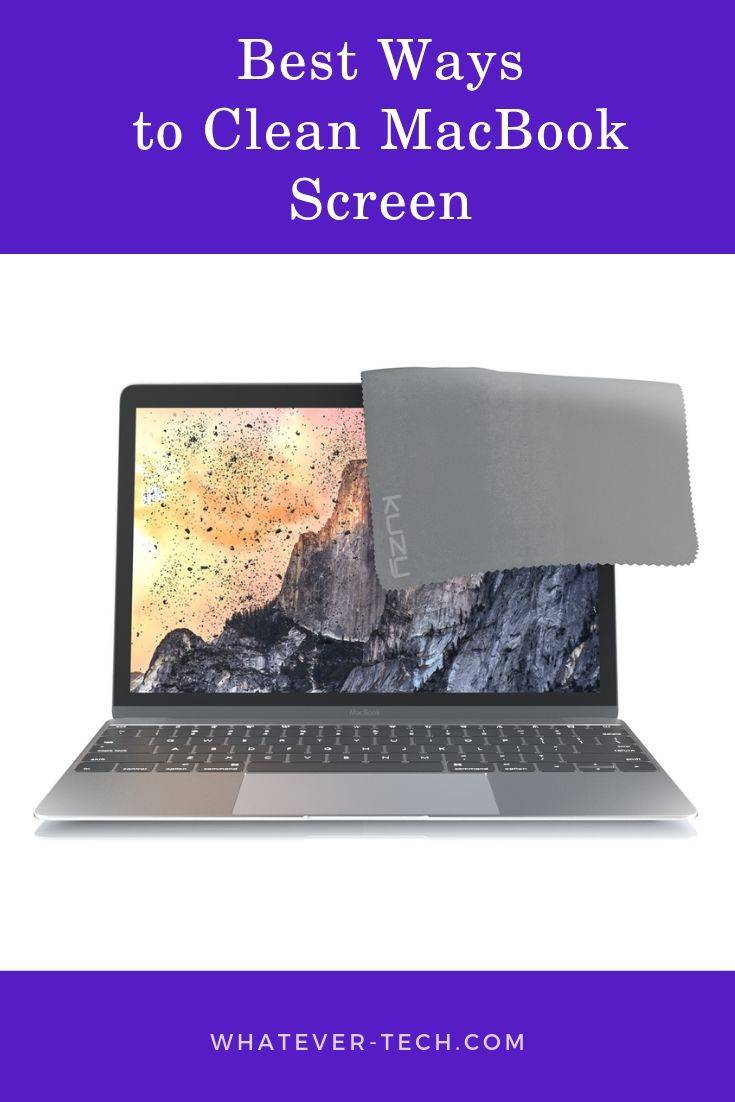MacBook’s have become an essential part of our daily lives.
MacBook’s have become an essential part of our daily lives.
From day to day we carry it around to the office, to the coffee shop, for lunch and then back home.
Although the MacBook is a sturdy device, with consistent use the screen gets covered with smudges.
Fingerprints, coffee stains, food stains, sometimes even the dog’s nose print, and dust are the most common culprits. Apart from exposing you to a whole range of bacteria, a dirty screen could also render the impeccable display dull.
To avoid this, it is important to ensure that the Macs screen is kept in pristine condition as often as possible.Depending on the type of MacBook you own, the screen will either be an LCD only or an LCD with a glass panel.
The information in this article is applicable to both display types. Having a glass panel in front of LCD may seem very protective, however, this isn’t the case.
What you should know before cleaning your MacBook’s Screen
Although the MacBook is a quality product, you can reduce its lifespan or even damage it permanently if you are not careful while cleaning it. Before you begin, here are some important tips that should help you:
- Never use an abrasive or dry cloth to clean your MacBook Screen. These materials could easily scratch your screen leaving dents or nasty marks. Apple recommends a soft, lint-free cloth. If there are stubborn stains that wouldn’t go away by simply wiping, then you can moist the cloth with the right liquid or solvent and wipe again
- Use a dry cloth while wiping the dust off. Remember: don’t apply too much pressure. Go in circular motions very slowly. Use a large cloth this way it will not leave streaks across the screen from your fingers.
- Make sure you power off your MacBook before you start cleaning. This is very important when cleaning with a moist cloth. The reason is that your Macs screen produces rays and even heat while on, this heat could react with the moisture you are using and cause damage to the screen. Also, in the case where the cleaning liquid drips into any port or opening, turning off your Mac guarantees that there will be no short-circuiting.
- Don’t spray liquids directly on the screen of your Mac. This may drip down into ports or other openings in your computer and short circuit it. This will cause severe damage and you may need to replace your MacBook
- Cover your keyboard to prevent moisture from entering between the keys
- Never use aerosol sprays, abrasives or solvents
- Never use any cleaning agent that contains acetone
Avoid these types of cloths, because they are too abrasive:
- facial tissue
- paper towels
- dish towels
Non-abrasive cloths which you may use:
- cotton tea towel
- microfiber
- cotton T-shirt
- cotton handkerchief
Things you need to clean your MacBook screen
At Least 4 Microfiber or Soft lint-free cloth
They can also function well without using fluids although in some cases, you can dampen them to easily remove tough stains and make cleaning more effective.
To clean your MacBook, you will need at least 4 microfiber or soft lint-free cloths depending on how tough the stains or dirt are. Each step of the cleaning will require a different cloth.
Distilled water
This is a fancy name for water that has been purified by boiling. It is free of impurities and chemical elements. It is the recommended liquid to use in cleaning your MacBook’s screen because it does not contain dissolved chemicals that could react with the screen.

Note, this should only be used for tough stains as the microfiber cloth will work just fine for most stains and smudges. In situations where you have a very stubborn stain, then our next item should be considered.
Distilled white Vinegar and Distilled water
White vinegar is very helpful especially for greasy and oily stains that would often require commercial washing soaps.

How to make a cleaning solution
Use the right water. Do not use tap water (there are a lot of minerals which can damage your monitor) while making a cleaning solution. We have mentioned above that you should use distilled water only. You may purchase this water at many-many grocery stores or make it yourself.
Mix a cleaning agent with water. You can use one of two most popular cleaning agents: white vinegar or isopropyl alcohol. If you use isopropyl alcohol follow the proportion of 1:1. If the solution is not strong enough, and you are using vinegar. add more vinegar. Do not have isopropyl alcohol – use vodka. Use what you like – both of them are effective. Do not mix them together. Window cleaners are not appropriate here – they may discolor your monitor. Things that use ammonia also may damage your screen.
Buying a cleaning solution
When failed with making a cleaning solution by your own, purchase a cleaning solution ready-to-use. Before buying follow some easy tips:
Read the reviews the users posted. Some solutions act as more of a polish one than a cleaner. Read the full product descriptions.
Cleaning kit. Do not have any good cloth? Buy a cleaning kit. There is always a microfiber cloth which suits to cleaning LCD displays.
Cleaning wipes. Unless you prefer anything from the mentioned above – buy disposable cleaning wipes. They are specifically designed for monitors.
Cleaning your MacBook Screen
When you have acquired all the necessary items, it is the time to begin cleaning. Below are steps to follow while cleaning your MacBook Screen.
Turn Off Your MacBook
Before you begin, ensure your MacBook is turned off, unplug the power cable and disconnect all accessories from your device. If your MacBook has been ON for a long time, then it’s advised you let it cool down for some time before you begin.
This will reduce the risk of damaging the display in case moisture drips into any openings. Also, with the screen turned off, you are more likely to see smudges and dirt clearly.
Wipe with Microfiber or Soft lint-free cloth
Using the microfiber cloth begins to wipe the screen gently in a circular motion.

This is the best way to wipe because if you drag the cloth vertically or horizontally across the screen, there is a chance of taking the dust from the center and piling it up between the panel and the LCD or Glass that makes your screen.
This may not have an immediate effect, however, you can’t be certain of future implications. Also, when wiping the screen do not apply so much pressure. This is mostly applicable for MacBook’s having naked LCD panels.
Note, initially, you are not to apply moisture to the cloth. This should be done only when there are dirt or stains that would not be removed using the dry cloth. If this happens then move to the next step.
Use distilled water
If after wiping down the screen with a dry cloth, you still see stains on it. Then you can apply a little distilled water on the cloth and wipe again using the same circular motion.
However, this time, make sure to concentrate on the stain or dirt until it is removed.
Stubborn Stains
For stubborn stains, add a little white vinegar to the distilled water, dampen another microfiber cloth with the mixture and wipe again. Concentrate on the dirt and wipe in a circular motion.
Finishing up
After wiping a second time with the water plus vinegar mixture, dampen another microfiber cloth with just the distilled water and wipe down again. By now the screen should be spotless.
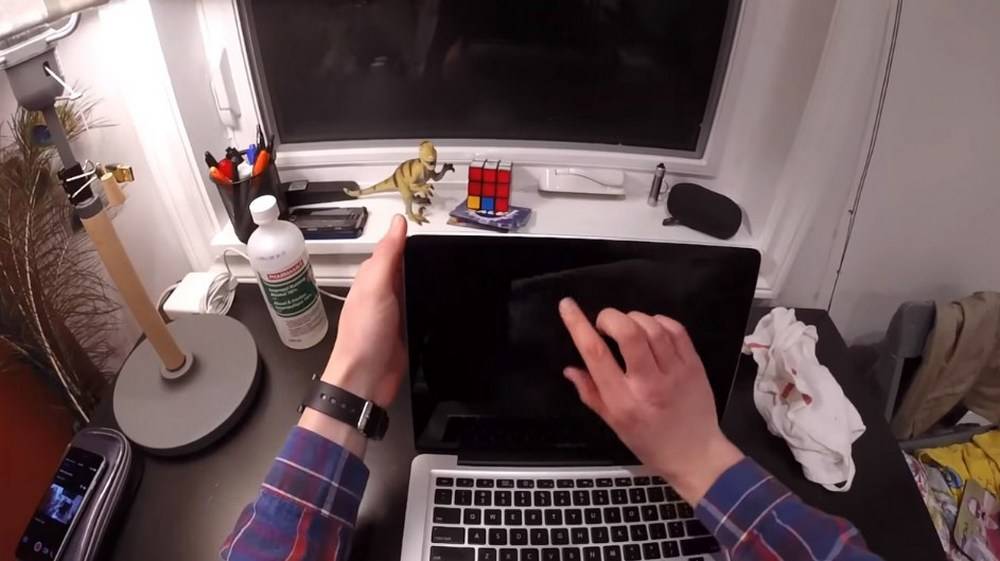
Now take a dry microfiber cloth or soft lint-free cloth to dry the screen. You can also wipe down on your keyboard and mouse just to be safe. Leave the MacBook open for a while before using it.
Disinfecting your MacBook screen
Sometimes, you can decide to disinfect your screen just to be safe. To do this, follow the steps below:
- Buy a bleach-free wipe
- Squeeze some excess liquid from the wipe
- Wipe down the screen using the bleach free wipe
- Wipe again with a lint-free cloth dampened with distilled water
- Finally, wipe with a clean dry microfiber or soft lint-free cloth
Common Errors and their Side Effects
Although it is great to keep the MacBook in pristine condition, not following the steps or advice provided within this article can lead to some deleterious side effects. Some of this is listed below.
Using excess pressure while cleaning
If your screen shows ink streaks or lines after cleaning, then you applied too much pressure on it.
Using excess water
Some of the areas through which water can get into your MacBook are the spaces between the panel and your LCD, your keyboard, and any other port.
If this happened, leave your MacBook TURNED OFF for a while before attempting to turn it back on. This should fix it for mild cases. For severe water damage, see a technician.
Forgetting to either turn off your laptop completely or disconnect the power cable
This worsens if water drips into your MacBook. Your motherboard could short circuit if it gets in contact with water while your MacBook is ON. Also, you could expose yourself to electric shock.
Using excess vinegar in the cleaning mixture
If this does not work, it is possible you may have used too much vinegar in your cleaning mixture or the disinfectant wipe contained bleach. These chemicals can attack the material used in making the screen and damage it.
How to protect your MacBook Screen
Cover your Keyboard
A common observation among MacBook users is that overtime keyboard marks begin to appear on the Macs Screen. This happens when the keyboard consistently rubs on the screen of your MacBook.
Most times this marks become permanent if they are not handled immediately. To prevent this from happening, use a thin material to cover your keyboard.

This will act as a layer between your Macs screen and keyboard to prevent direct contact. Some of the material used is, a thin sheet of paper, a mouse pad, cut out leather, or a third party keyboard cover.
Use a screen protector
To avoid the hassle of trying to clean the screen on your MacBook, you may opt for a good screen protector. They are several types sold by third-party vendors at a cheap price.
This will help keep your Macs screen free from dirt, stains, and smudges plus it could also act as an extra guard against the horrible keyboard marks. They are several debates going on about the need for a screen protector.

One of the issues brought up by a user is the fact that since the MacBook’s are so slim, there is no space between the screen and keyboard. Using a screen protector could then put additional pressure and bulk.
This is a non-issue since most third-party screen protectors for MacBook’s are usually so slim and hardly noticeable. They are also very light and would not add additional weight to the mac.
Don’t carry your MacBook in a bag pack with other items
This goes for both the screen and the entire body of your MacBook. While carrying your device, many items in the bag such as keys could scratch or dent it. Books or other heavy items could press your laptop’s screen and damage it.
Don’t carry your MacBook everywhere
Yes, this is considered a last resort for those who really want to stretch the useful life of their Mac. It is easy to damage or stain your MacBook screen if you carry it with you everywhere.
For instance, you can skip using the laptop during lunch or breakfast to avoid food stains. Another common issue is coffee spills on the screen, this could damage not only the screen but also short circuit the motherboard.
To prolong the life of your laptop, you could stop carrying it with you everywhere you go, especially when there is a high risk of damage.
Conclusion
This article details some of the best ways to clean the MacBook’s screen. Also, it is helpful for users who want to know how to prolong the life of their devices and get the best out of it.
The steps provided within the article are non-technical and can be easily followed by anyone.
Finally, you should know that even with the best care, most products generally die out after a while. However, this will take a longer time than when they are not handled with care.