 Philips Hue is one of the leading smart bulb manufacturers that have some of the best color changing bulbs in the market.
Philips Hue is one of the leading smart bulb manufacturers that have some of the best color changing bulbs in the market.
When choosing the right Philips Hue bulb for your home, you need to consider the lumen, color intensity, as well as other options available such as dimming.
These will help you determine whether they will achieve the ambiance you desire.
Considering all these factors will help you to achieve the best lighting for a comfortable atmosphere.
After picking the ideal product, however, you will also need to get a Philips Hue Bridge to help control any Philips Hue Light Bulb using the ZigBee technology.
- Great colors using gamut C
- 800 lumens at 4,000K (25% brighter)
- Lifetime 25,000 hours (12 years)
We’ve tested 3 Philips Hue bulbs and the winner is above!
Philips Hue Gen 1 vs. Philips Hue Gen 2 — Differences in a nutshell:
Here are the main differences between Philips Hue Gen 1 vs. Philips Hue Gen 2:
Difference #1: Philips Hue Gen 1 was introduced in 2012, while Hue Gen 2 came in 2015.
Difference #2: Philips Hue Gen 2 is to be 25% brighter as compared to Gen 1.
Difference #3: Gen 1 bridge comes in a round shape while Gen 2 has square-shaped bridges.
Philips Hue Gen 1 vs. Philips Hue Gen 3— Differences in a nutshell:
Here are the main differences between Philips Hue Gen 1 and Philips Hue Gen 3:
- Philips Hue Gen 1 was introduced in 2012, while Hue Gen 3 came in 2016.
- Philips Hue Gen 3 is to be 25% brighter as compared to Gen 1 (800 vs. 600 lumens).
- Philips Hue Gen 3 provides more color schemes.
- Gen 3 allows you to achieve full dimming while Gen 1 only goes up to RF down to 5%
- Gen 1 bridge comes in a round shape while Gen 3 has square-shaped bridges
Philips Hue Gen 2 vs. Philips Hue Gen 3 — Differences in a nutshell:
Here are the main differences between Philips Hue Gen 2 vs. Philips Hue Gen 3:
Difference #1: Philips Hue Gen 2 was introduced in 2015, while Hue Gen 3 came in 2016 (800 vs. 600 lumens).
Difference #2: Philips Hue Gen 3 provides more color schemes.
Difference #3: Gen 3 allows you to achieve full dimming while Gen 2 only goes up to RF down to 5%

Via: @justin_tech
Philips Hue Gen 3 vs. Philips Hue Gen 4— Differences in a nutshell:
It is important to mention that the bulbs of Gen 3 and 4 have not great differences. The newer updated bulb is version 3.1 or Gen 4.
The main differences between Philips Hue Gen 3 and Philips Hue Gen 4:
- Philips Hue Gen 3 was introduced on the market in October, 2016 while Philips Hue Gen 4 — in December, 2017.
- Color intensity: Gen 3 provides with great colors with Gamut C while Gen 4 provides with more saturated colors (colors are lighter).
- Lifetime of Gen 3 is longer: 25,000 hours (usage is based on 12 years/6 hours daily), as for Gen 4: 15,000 hours (usage is based on 7 years/6 hours daily).
- Efficiency is quite the same but still different: Gen 3 — 80 lm/W (at 4000K); Gen 4 — 85 lm/W (at 4000K).
- Weight: Gen 3 is heavier (133 g) when Gen 4 is 74 g.
- Consumption: Gen 3 consumes 10 W when Gen 4 — 9.5 W.
Similarities
Technical specifications of either of these bulbs differ minimally from one another based on the color intensity, lumen featured and dimming options.
The Philips Hue bulbs come in three options:
- Philips Hue white, which will give you soft, white coloured lighting
- Philips Hue white ambience that gives you the options of cool, soft, or warm white lighting
- Philips Hue white and colour ambience that offers the above two options
All the three Philips Hue bulbs can use Philips Hue bridges 1.0 and 2.0.
— | |||
|---|---|---|---|
Time released | 2012 | 2015 | 2016 |
Lumen (at 4,000K) | 600 lumens | 800 lumens (25% brighter) | 800 lumens (25% brighter) |
Efficiency (at 4,000K) | 70 lm/W | 90 lm/W | 80 lm/W |
Top cover | Glass | Glass | Plastic |
Colors | Bad colors | Bad colors | Great colors using gamut C |
Lifetime (based on 6 hours daily usage) | 15,000 hours (7 years) | 25,000 hours (12 years) | 25,000 hours (12 years) |
Consumption | 5 W | 9 W | 10 W |
Weight | 117 g | 117 g | 133 g |
Philips Hue – Turn on your moments:
Color
Gen 1 vs gen 2
Both Philips Hue generation 1 and 2 bulbs have bad colors since green appears like dull yellow, cyan looks whitish, and blue appear like purple. This means that you cannot achieve coloring based on the spectrum you are on.
Gen 1 vs gen 3
Philips Hue generation 3 bulb is the superior of the three because it features the improved hue white and color ambiance bulbs. You, therefore, get to enjoy richer colors based on the spectrum you are on. Compared to gen 3, gen 1 has very poor colors.
Gen 2 vs gen 3
Just like gen 1, gen 2 comes with poor colors while gen 3 has vivid colors to help create a soft, cool, or warm atmosphere as needed. Gen 3 is similar to 2nd-gen LightStrip Plus when it comes to color production.
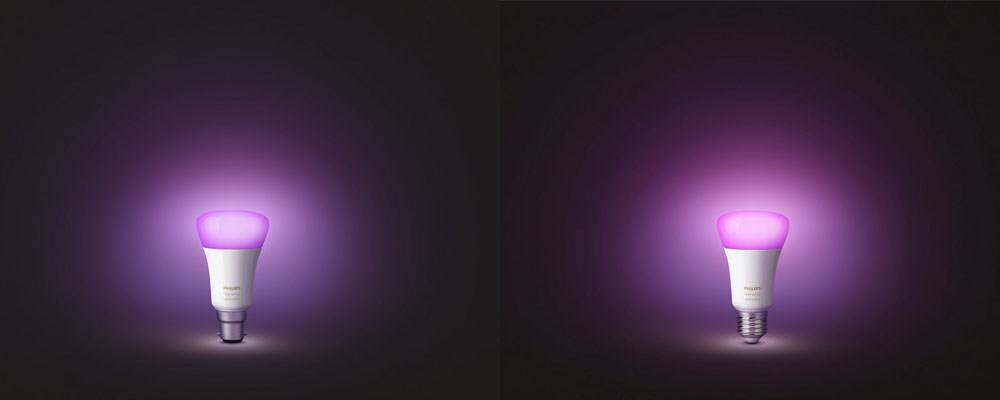
Recommendation
Of the three Philips Hue bulbs, gen 3 is the best choice for anyone looking to achieve vibrant colors in their homes. Gen 3 gives vivid blue, green, and cyan colors that are a problem with the previous generations.
Via: @enbioh
Brightness
Gen 1 vs gen 2
Gen 1 shines at 600 lumens while gen 2 shines at 800 lumens. This makes gen 2 200 lumens ahead of gen 1, shining 25 percent brighter than gen 1. Moreover, gen 2 dims to more values as compare to gen 1 that dims at fewer values.
Additionally, gen 2 takes a shorter time to change while gen 1 takes more time. This difference, however, is almost negligible and might not be readily visible.

Via: @speakershocker
Gen 1 vs gen 3
Gen 1 is built to shine at 600 lumens while gen 3 shines at 800 lumens. This makes gen 3 25 percent brighter than gen 1, which makes it more vibrant.
When it comes to dimming, gen 1 is less preferable since it dims to fewer values while gen 3 allows for full dimming options.
Gen 2 vs gen 3
Both gen 2 and 3 shine at 800 lumens, which comes in handy when you want a brighter ambiance. However, the dimming options on gen 2 are limited although it is comparable to gen 3 for dimming up to RF down to 5 percent.

However, the brightness difference is visible since gen 3 gives full dimming options.
Recommendation
When picking the bulbs based on their brightness, it would be advisable to go for gen 2 since it is cheaper as compare to gen 3. However, if you are looking to utilize a variety of dimming options, then gen 3 is the best option since you can achieve full dimming.
Energy Efficiency
Gen 1 vs gen 2
Philips Hue gen 1 consumes about 8.5W while gen 2 takes up 9W. Furthermore, gen 1’s energy efficiency at 4,000K is 70 lm/W while gen 2 has 90lm/W. This means that gen 1 consumes less power as compared to gen 2, making it more energy efficient.
Gen 1 vs gen 3
Gen 1 consumes 8.5W of power and its efficiency is at 70 lm/W as compared to gen 3 that takes up 10W with an efficiency of 80lm/W. Since gen 3 allows for more smart options, its efficiency will depend on the settings you achieve.
Gen 2 vs gen 3
Gen 2 consumes power of 9W and its efficiency falls at 90lm/W. Gen 3, on the other hand, uses 10W yet its efficiency is 80lm/W.
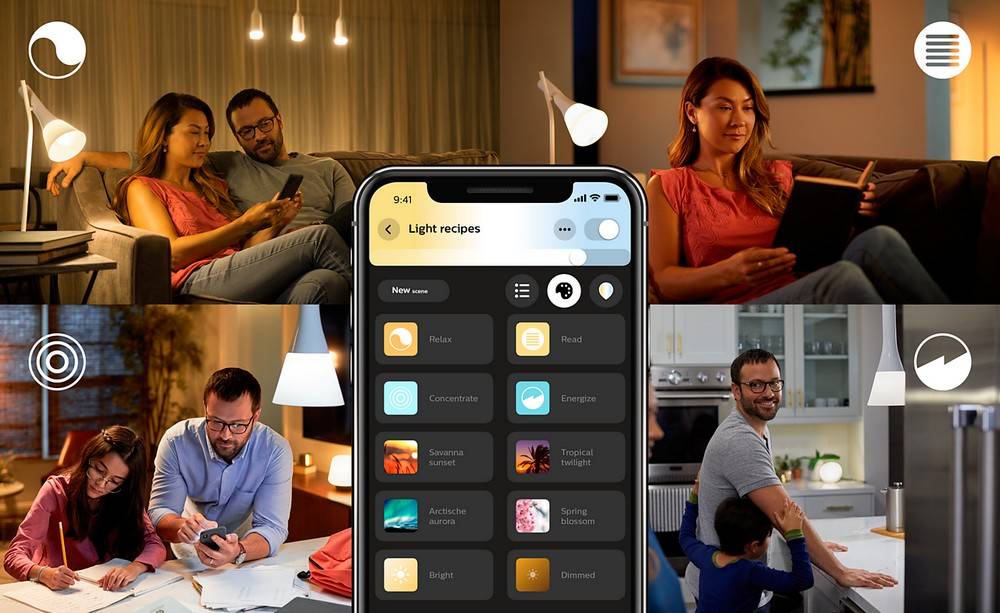
Although there is no much technical difference between these two Philips Hue bulbs, their efficiency will be determined by the lighting options attained.
Recommendation
When it comes to energy efficiency, Philips Hue gen 1 bulb is the number one option because it consumes less power.
However, your lighting options will be limited, which means that choosing gen 2 or 3 would be viable. This is because the power consumption rate and efficiency have no big difference.
Packaging
Gen 1 vs gen 2
Both Philips Hue gen 1 and 2 bulbs come in glass covers. When buying gen 1, it comes with a gen 1 bridge that is round in shape.
It is however difficult to know whether you are getting gen 1 based on the packaging since it doesn’t indicate that.
Gen 2 bulbs, on the other hand, come with gen 2 bridges that are square-shaped. Moreover, the package comes with a “Works with Apple HomeKit” label at the left-hand corner.
Gen 1 vs gen 3
Gen 3 bulbs, on the other hand, come in a plastic cover. The package features a small light bulb label that reads, “Richer Colors.” The bulbs work with gen 3 bridges that are square-shaped.
Gen 2 vs gen 3
Both gen 2 and gen 3 work with square-shaped bridges for their respective generation. Their packages, however, are different because gen 2 bulbs have a “Works with Apple HomeKit” label at the left-hand corner.
Gen 3 bulbs, on the other hand, have a small light bulb label that says, “Richer Colors.”
Recommendation
There isn’t much to say on this since the packaging does not impact the efficiency of the bulbs. However, if you want richer and more vibrant colors, then gen 3 would be the ideal choice.
Best Smart Light Setup! (Philips Hue 3rd Gen Review):
Hue Bridge: what is it?
Philips offers more opportunities for us — customers to feel comfortable at their own homes controlling the light there.
The hub that doesn’t need the connection to the Internet and allows you to control Hue bulbs using your tablet or smartphone.
In case you are far from home, it will require an Internet connection to adjust the bulbs as a security measure for instance.
Moreover, the hub is a system that isn’t wireless, that’s why you will have a wired connection to the router.
It will be an additional purchase to your Hue echo system.
Do you need it? Can you use Philips Hue bulbs without Hue Bridge?
Certainly, you can enjoy hue bulbs without Hue Bridge unit, but you will be a bit limited.
If you have Hue Bridge, you have a connection to your phone. With your smartphone you can control the colors of the bulbs and switch them on or off.
However, you are able to turn the light on and off using the Hue dimmer and add up to 10 bulbs to this switch.
With Hue Bridge you can add up more than 10 bulbs, control all of them individually or as a group and change the colors of the bulbs.
Comparison Hue Bridges Gen 1 vs Gen 2 vs Gen 3
It is important to mention that Philips released 4 generations of bulbs but 2 generations of Hue Bridge.
So we can compare 2 options for the Philips Hue Bridge.
Similarities in a nutshell:
- Both of them work with all Hue light
- 1.0 and 2.0 Bridges plug into the router via Ethernet
- 1st and 2nd generations connect with the smartphone
Differences in a nutshell:
- Design: 1st Gen has a circular shape when 2nd generation has a square shape
- 2nd Gen is compatible with Apple HomeKit, when 1st Gen is not
- Apple’s Siri works only with 2nd Gen
Recommendation
Except for new design and compatible applications, Hue Bridges 1.0 and 2.0 have the same features. If you have an Android-based smartphone, accordingly you don’t have Siri and HomeKit applications, you don’t have real reasons to buy 2nd or 3rd generation bridge.
Anyway, bridges of all generations will work perfectly with all three generations of Philips Hue bulbs.
Philips Hue Gen 3 Starter Kit: What is it?
Still cannot choose your perfect color to use?
Do you want to control and change brightness or shades by yourself using remote control? This Starter Kit is for you!
With Philips Hue Gen 3 Starter Kit you have an opportunity to feel all features of color temperature: all shades from warm white to cold one (2200 k and 6500 k).
What does Philips Hue Gen 3 Starter Kit do?
Philips Hue Gen 3 allows you choose from 16 million colors to match your wishes. You may set the light you need to customize light recipes (to wake you up, keep you active and relax). Set up your favorite settings and save them to enjoy it when you want just pressing one button.
Smart control
To simplify your life Philips created many apps supported with Android, iOS and other voice services.
It will help you to be sure if you forget to turn off the light or turn it on before you come home.
With all supported applications you are able to dim your Hue lights lying on your sofa or to set the needed light for working place. You don’t need to stand up and change your position to add some changes to the level of light.
What included?
This Starter Kit has everything you need to start using it just after having purchased it!
- Philips Hue Bridge: power adapter and Ethernet cable included
- 4 Philips Hue White and Color Ambiance A 19 light bulbs
Installation
There are 4 easy stages on how to install your Philips Starter Kit:
Stage 1. As well as usual bulbs screw your bulbs from Philips Starter Kit into the light sockets you have. Then just turn on your light switches.
Stage 2. Plug in your bridge. Connect your bridge to the Internet using Wi-Fi or network cable. Wait a few seconds until 3 blue lights turn on.
Stage 3. Choose any the App you prefer. It should be the latest version of the Philips Hue app from App Store or Google Play Store. Connect your bridge to the app.
Stage 4. Control your lights using the application. You may try Amazon Alexa to control the lights with your voice. Set up Alexa app and now you can switch on and off the lights hands-free!
What is the difference between A19 or E27 bulb?
Customers often confuse 2 types of LED bulbs A19 and E27.
Both of the bulbs have a pear-like-shape. Commonly we use 4 different thread sizes: candelabra, intermediate, medium and mogul.
E27 means ES (Edison Screw), so they are made for being used in Europe. This is the indication showing that the bulb wasn’t made for the US market. The digit following ‘E’ shows the size in mm of the external thread screw. Now we can see that E27 has a 27 mm base diameter.
Next the most commonly used bulbs are A19 ones.
Before the number you can see ‘A’ that means series which shows how wide the bulb is (in one-eighth inch units or in millimeters).
A19 name is usually used to indicate the overall shape and dimensions of the bulb. A 19 bulb is 60 mm wide and 110 mm in length.
We have been using this type of bulbs since the era of incandescent light bulbs. Nowadays LED light bulbs continue to use the same term.
Recommendation
Since A19 is the standard indoor light bulb shape, they also have a BR30 shape bulbs which can fit easily into the ceiling fixtures and have E27 medium base as well.
A19 is a newer type of the bulbs and they fit better in lightning equipment.
Best Philips Hue Applications
In this part of the article we are showing some of the best Philips Hue applications that help customers control the lights and something more.
Here is a list of 3-top applications which are compatible both with iOS and Android smartphones.
- Philips Hue
- Hue Disco
- OnSwitch
Philips Hue
This is the official Hue app. It is the best Hue lights application that has easy design and many control options.
You can control the light in your home just tapping the shortcuts. With this application you can quickly change the color and set the bulbs to one of the last four used scenes.
It also has an option of grouping lights in a room, changing shade of white from the palette, which you can choose from a wide variety of different scenes.
Moreover, you can extract the color you want from a photo and apply that to the bulbs you have.
Both applications are free.
To download this application for iOS:
https://apps.apple.com/us/app/philips-hue/id1055281310
To download this application for Android:
https://play.google.com/store/apps/details?id=com.philips.lighting.hue2
Hue Disco
Hue Disco application will turn your Hue lights into a piece of party! Pick the lights and choose the music — that is it! Create different color themes for the music you like.
Another feature is an option of Bluetooth speaker and listening to the music through the mic.
For real party-freaks there is a strobe option.
Hue Disco application is not free. Now its price is about 4$.
To download this application for iOS:
https://apps.apple.com/us/app/hue-disco/id581258186
To download this application for Android:
https://play.google.com/store/apps/details?id=nl.ijsdesign.huedisco
OnSwitch
If you are looking for an interactive experience — this application is for you!
Huge variety of static and animated light scenes will create a unique mood. Sure, you can use OnSwitch for your everyday life managing a single bulb or different groups enjoying a simple design.
This application also has an option LIFX smart lighting line.
OnSwitch application is free.
To download this application for iOS:
https://apps.apple.com/us/app/onswitch-lighting-experiences/id853520339
To download this application for Android:
https://play.google.com/store/apps/details?id=com.getonswitch.onswitch
FAQ
How does one install a Hue system?
All you have to do is first screw in the Hue lamps before plugging in the bridges for connectivity. To be able to control them, proceed to install the Hue App and follow the required steps to set the system.
What devices are compatible with Philips Hue generation (1, 2, and 3) bulbs?
The Philips Hue system is designed to support all Apple devices that run on iOS 4.3 and the later versions. The same also applies to devices that support Android 2.3 or later versions.
How many bulbs can be connected to a single bridge?
You can connect up to 50 lamps to one Philips Hue bridge and still get the required lighting efficiency.
Is it possible to control a Philips Hue system with several devices?
Yes, it is. You can connect your Hue system and control it via a maximum of 10 devices including phones, laptops, tablets etc. The only requirement is that each device must have the Hue App installed on it.
Philips Hue – App 3.0 Launch:
Can I control my Hue system with Wi-Fi connectivity?
Of course, you can. Philips Hue systems come with home functionality, a feature that allows you to control it without necessarily being connected to the Wi-Fi.
The challenge comes if your home is large and you rely on Wi-Fi range extenders. In such an event, all you need to do is connect an additional Hue lamp in-between the bridge as well as the bulb that’s experiencing connectivity issues.
With this extra lamp, you will have a reliable repeater while getting amazing Hue light as desired.
What should one do if some of the lights connected to the bridge go off?
Various lights come connected to a single bridge by different items. When all the lights are off, therefore, you need to consider whether the bridge is plugged in for passage of power.
However, if only lights 2 and 3 are off, you need to check the connectivity of the Wi-Fi router. You should ensure that the router comes connected to the network cable given. Moreover, make sure that power is passing through to the Wi-Fi router.
If you realize that only light 3 is off, chances are you are dealing with poor web connections. You, therefore, need to check whether the Wi-Fi router and the internet are connected. Be sure to check whether you have other devices connected to the internet too.
If the big button fixed at the center of the Hue system is off, then the bridge is having problems finding the lights connected to it. To address this issue, begin by checking if the lights are receiving the power through the plug or wall switch.
The last option would be to restart your Hue App and when it asks whether you would like to add some lamps, select “Yes.”
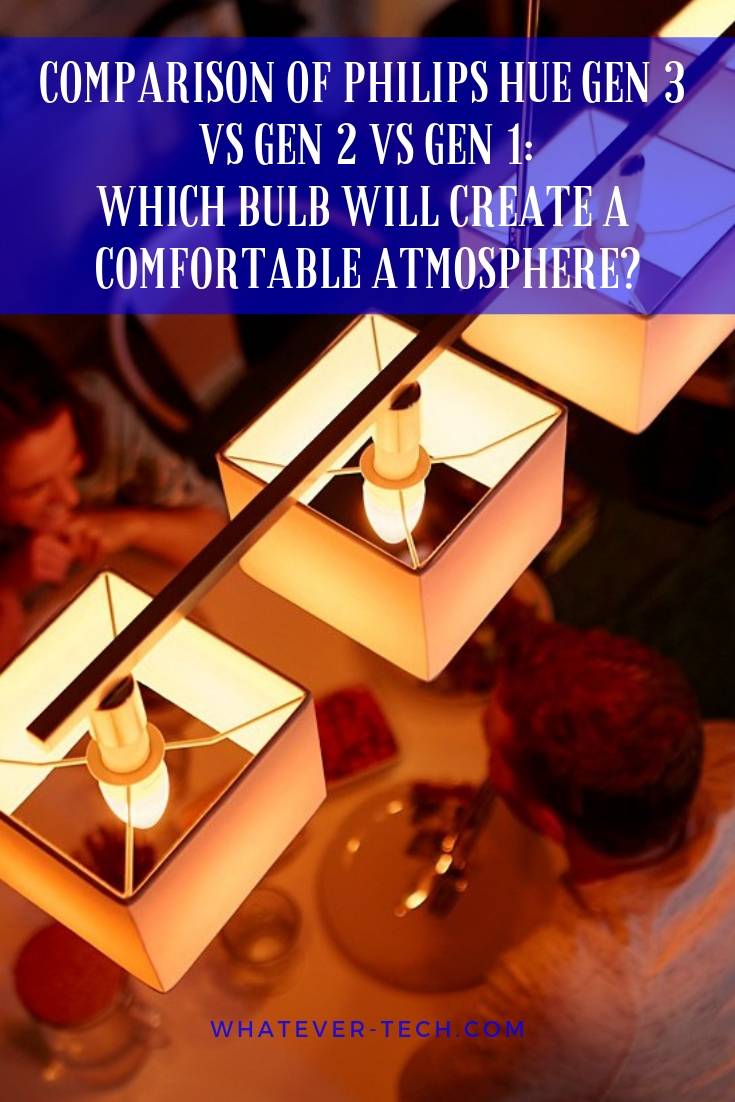





The Phillips Hue Gen 1 lights are amazing, although they are quite pricey. I had to wait until the price dropped to afford them. The setup is easy. Once you have installed the bulbs and bridge, install the Philips Hue app and then connect the bridge to your WIFI router, then go to the app and finish the setup.
It took me just a few minutes to do this. The app allows you to assign every bulb to a specific room and from there you can choose a color or sync colors to get a specific mood. I decided to use a third-party app called Huerray as it has more features than the Philips Hue app. Another great app is the IFFT “If This Then That”. It is a great app that allows you to change your lights via triggers. It has a lot of great features.
I just bought a box of Philips Hue Gen 3 bulbs, but I have not set them up. Can someone who has tried them before tell me if they are worth it.
They work great. I have installed a few around my home. The only issue I have is that you need to buy additional hardware controls because you can only control them by smartphone, tablet, or voice. This might not bother you, but if you live with other people, they may not like it, of course, unless they also are not bothered.
I have installed the Lutron Caseta dimmers in some rooms because it provides both hardware and wireless control, and it allows you to use any smart light bulbs of your choice. The only issue is that it does not have multicolor options or syncing options, but these are features I don’t care about having.
I have Phillip hue lights in my house. Now, in the Philips Hue app, there is a room named Default Room and I realized that it can’t be edited. Can anyone tell me the purpose of this room and how can I go about hiding or removing it, if at all that’s possible?
I had a similar issue, but I was able to find a solution. Now, the bridge shows up as an accessory under my favorites in the Home tab. Press on the “Default room” for a couple of seconds and a new page is going to open in the app. The page shows all the Hue accessories that are connected. There is a “Details button” on the page, and when you press it, it opens a page for editing the bridge. Just go to Location, create a new room for the bridge or place the bridge in an exiting room. This is going to remove the Default Room.
I have installed the Philips Hue Gen 2 lights. And one thing I noticed is that it does not have many color options as it claims. However, it has a good combination of my favorite colors.
The price is insane for what it can do. It claims to do a lot, but honestly, it has limited functions. That aside, I was happy it works with Siri, that is, I’m able to turn the lights on and off using Siri, but that’s just about it. If you need other functionalities, you may need to download a third-party app like IFTTT.
I had very little interest in smart lights. But I decided to give them a try and so I bought the Philips Hue Gen 3 lights.
Verdict:
Pros
The bulbs are easy to install
Easy to set up
It has a variety of rich colors
Energy efficient
Cons
The app has limited function
Default on state when there is power
Default white state that cannot be changed
Are smart lights worth buying?
Smart lights are fantastic, but the main problem with them is that when you use a physical switch to turn them on or off, you cannot turn them on or off using your smart device. They are great because you can create an ambiance with the colors and if you are lazy like me, they would be perfect for you.
Why I don’t like Philip Hue lights.
– The setup is easy, but the firmware has some issues
– They are extremely expensive
– The color saturation is poor
– They are not 100% secure
– The app is rather basic compared to other similar apps
The latest Philips Hue bulbs like the Hue Lightstrip Plus are controlled without a Hub. Instead, they are controlled over Bluetooth. Some users are happy with this since you don’t need to use the internet to control the lights, hence better security.
Can I use the Hue dimmer switch to reset the Hue lights to its factory settings?
Yes, you can. Just press the ON and OFF at the same time until you see the LED light on your dimmer turn green.
How many Philips Hue outdoor lights can I connect to a single Hue bridge?
To a single Philips Hue bridge, you can connect 50 Philip Hue bulbs. You can also connect up to 12 accessories such as switches and motion sensors to one bridge.
I use Google Assistant to control my lights and usually, Homey tells me when there is a problem connecting to some lights. But I have been experiencing some issues with Homey. For instance, when I ask Google to turn off all the lights, some lights don’t turn off. The problem seems to persist.
And advice?
I have the same problem. When I ask Google Home to turn off the lights, only some turn-off. This means not all the lights respond and according to Google Home, the problem is the lights.